Handling Urgent Email With Todoist
I use Todoist to track my work. You might call them “projects” or “next actions” or “to do”s, but I try to call it simply “work”, if for no other reason than to make it easier to talk about. I strongly prefer to track work in one place, and I’ve chosen Todoist for that. I know that some of you use email to manage your tasks, and that doesn’t work for me, for a few reasons.
- I sometimes don’t open email for several weeks.
- I really hate looking in multiple places to remind myself what I should be doing next.
- When I open email to look for work to do, I become easily distracted by the new email to process, so I end up doing that instead.
Yes, perhaps I should not be so weak-minded, but managing one’s work well involves creating systems to tolerate one’s weakness, rather than work against them. Suffice it to say that I don’t want to track significant work in email; I want to see it in Todoist or, in some cases, directly on my calendar.
The Manual System
When I process my email inbox, I want to quickly assess which emails to delete immediately, file for future reference, answer someday, answer soon, or answer now. I always prefer to delete the message immediately or file it for future reference (notices, bills that I automatically pay, and so on), but when I have to answer the message, I apply the Two-Minute Rule. If I can answer it in two minutes, then I answer it as soon as I’ve sorted all the incoming mail. If it takes longer, then I forward it to Todoist, and fortunately there exists a nice plugin for Mailplane that lets me add a task to Todoist directly. If I prefer, I can also forward the email to a Todoist project and it will show up as an action in that project. As I process my email inbox, then, I decide quickly which of these to do for each email, in order of preference:
- Delete it.
- Send it to Evernote, because I’m likely going to need to refer it.
- Archive it, because I might need to refer it.
- Label it “Answer Eventually” and rely on my standing Todoist task every week that says, “Respond to some ‘Answer Eventually’ emails.”
- Label it “Answer Soon” and send it to Todoist as a specific task in the project “Urgent Email”.
- Label it “Answer Now” and come back to it once I’ve processed the rest of the inbox.
The emails that end up as specific Todoist tasks, rather than simply going into the “Answer Eventually” pile (also known as “When I Get Around To It”), expose a flaw in the system, at least when I start trying to automate it a little.
The Trouble with GMail and Todoist
Members of The jbrains Experience, my online learning and consulting circle, can ask me a question by posting a comment in a comment system. This sends me an email and that’s how I know that a question is waiting for me to answer it. Since I don’t look at email every day, and since those emails fall into the “Answer Soon” category, and since those emails follow a pattern (same sender, same words in the subject), I end up creating very similar Todoist tasks in the same project to remind me to answer these questions. After doing this five or six times, I wanted to set up a GMail filter to automatically forward the email to my “Urgent Email” project in Todoist. Sadly, I couldn’t.
To forward the emails with GMail, one must verify the email address. GMail sends it a message, you read it and click a link, then GMail knows that you own that email address and consent to receive forwarded emails to it. Sadly, although Todoist provides an email address for every project, one cannot receive those emails outside Todoist in order to click GMail’s verification link. This means that one cannot register a Todoist project email address in GMail as a trusted email address to which to forward email.
Mailgun To the Rescue
I have a Mailgun account and that gives me a solution to the problem. In Mailgun I create a Route that forwards emails from a middleman address I control to the Todoist project’s email address. Since I can read emails sent to this middleman address, I can verify that I control that address to GMail, then add a GMail filter that forwards the “I have a question” emails to the middleman. Mailgun then intercepts the email and forwards a copy to Todoist, which creates a task in the appropriate project. Problem solved.
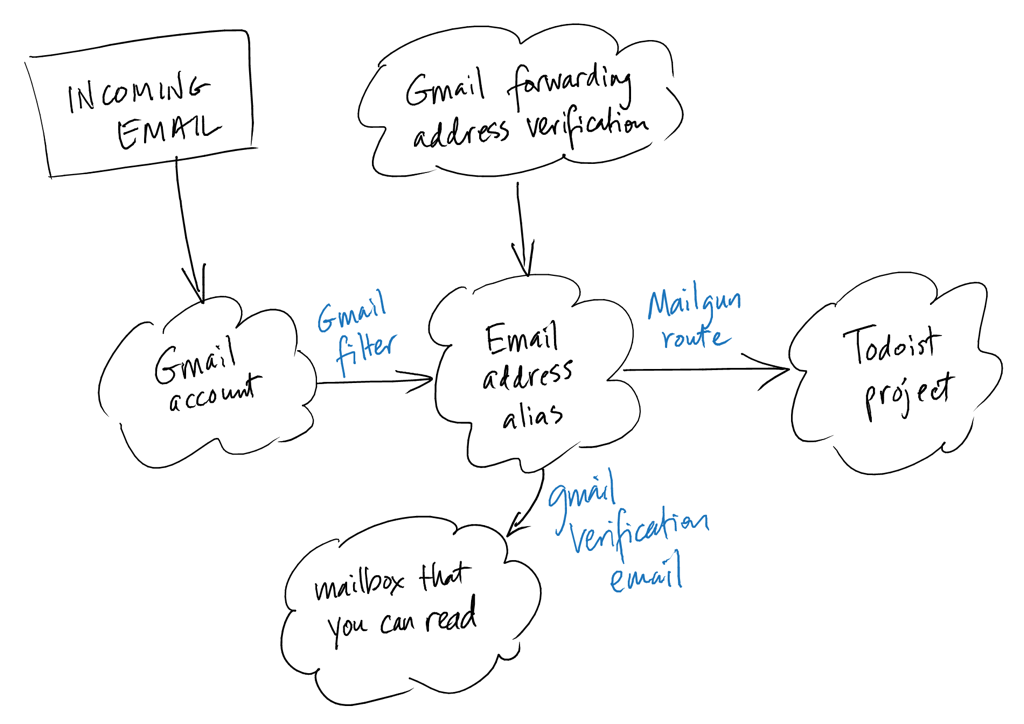
You don’t have to use Mailgun in particular. You simply need an email address connected to a mailbox so that you can receive GMail’s address verification email and a service that can forward emails received at that address (or copies of them) to another email address (the Todoist project).
An Example Would Be Handy…
Suppose you run a consulting circle like I do and you want to automatically create a Todoist task every time one of your members asks you a question by email. In order to make this easier, you’ve set up a question form so that questions always arrive from the same email address and have some magic string in the subject line that an email filter can easily match. Here are the steps to follow to create the email-to-task pipeline.
- Choose a Todoist project, then find the email address associated with it.1 I’ll call it
your-todoist-project@todoist.comhere. - Invent an email address on a domain that you have registered with Mailgun. I’ll call it
answer-consulting-circle-email-inbox@mydomain.com. (Of course, I don’t havemydomain.com, but I have to watch for spam.) - Tell GMail that you’d like to be able to forward emails to
answer-consulting-circle-email-inbox@mydomain.com.2 Complete GMail’s verification instructions for the new forwarding email address. - Create a GMail filter that matches the “somebody in my consulting circle asked me a question” emails and choose “forward to
answer-consulting-circle-email-inbox@mydomain.com” as one of the actions for that filter.
That’s it! Enjoy.
References
David Allen, Getting Things Done. A system for managing work based on the principle of building a trusted system for figuring out what to do next so that your mind can focus on each task as you work on them.
J. B. Rainsberger, “Getting Started with Getting Things Done”. If you don’t have energy to read a book, then you can probably read four pages to try out the basics of the system and see whether it’s worth learning more.
J. B. Rainsberger, “The Two-Minute Rule”. If you really don’t have the energy even to put the basics of Getting Things Done into action, you can certainly benefit from the Two-Minute Rule, which will help you avoid the day getting away from you, especially when trying to deal with email.
Todoist. My primary “projects” database. I choose a projects database based mostly on how easily I can get tasks into it, and Todoist makes that quite easy.
Mailgun. I use Mailgun primarily for flexible email forwarding and sorting, as well as for creating email aliases whenever I need them.
Mailplane. If you use GMail on Mac OS, then you will probably enjoy Mailplane.
You can click https://support.todoist.com/hc/en-us/articles/205749772 to see how to do this. By the time you read this, Todoist might have changed.↩︎
You can click https://support.google.com/mail/answer/10957?hl=en to see how to do this. By the time you read this, GMail might have changed.↩︎